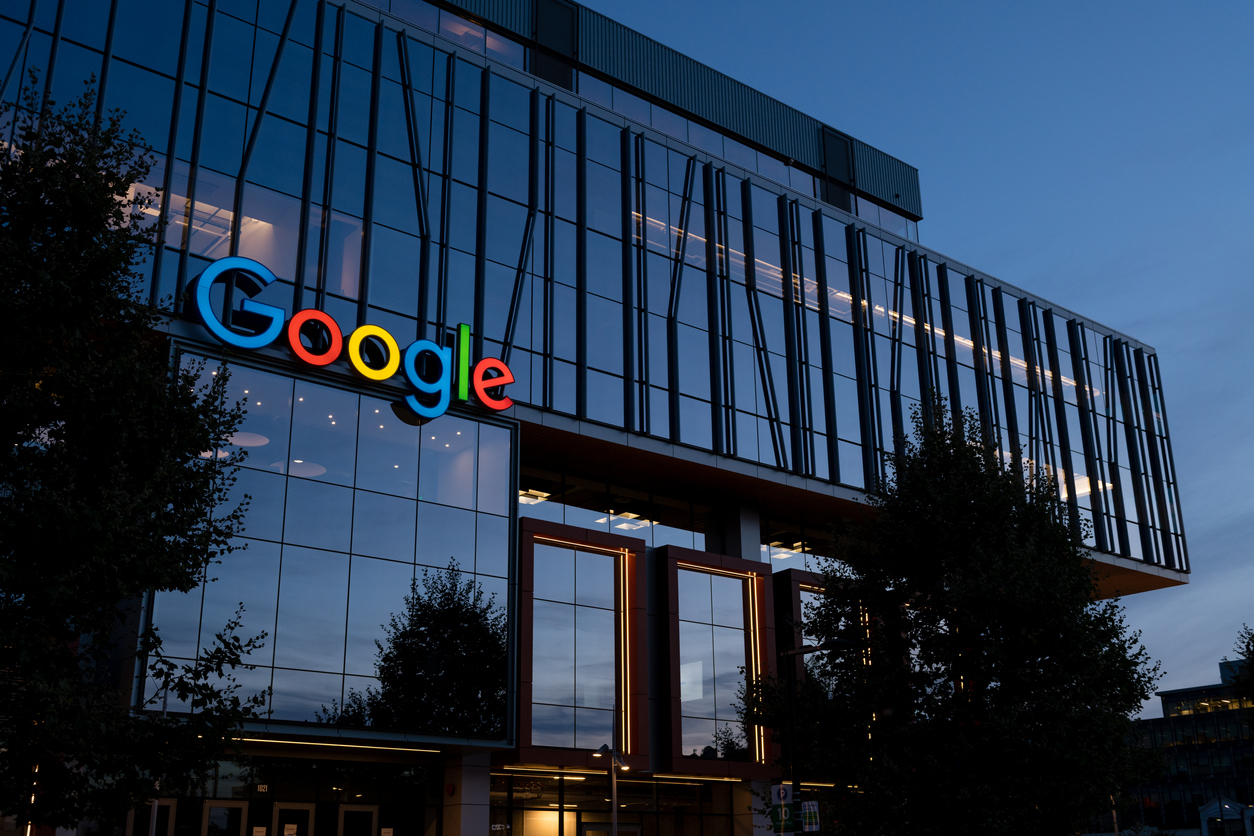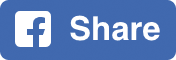The digital marketing industry has been buzzing over the new GA4 release, some for good reasons, and others for not-so-good reasons. With so little official information and guidance available to help you on even the simplest things regarding GA4, it is natural you may be unsure where to begin. Furthermore, you might be wondering how to approach the rollout of GA4 from an organisational perspective. This is actually a very important question to ask, and we have all the answers you need.
As we were exploring the best way to approach GA4 in our own organisation, we first had to understand what the priority was when working with client data. Naturally, the most important thing was ensuring client data is protected and we can always see the full story, most importantly, historical data. Many advertisers have discovered during their transition that GA4 does not yet have any feature that migrates your historical data into GA4, which is a severe misstep on Google’s part and has created much apprehension in some experts when deciding whether to make the leap.
We believe that to be a leading agency, or marketer, you need to stay ahead of the curve. You need to be willing to put the work in to stay-up-to-date and learn, to ensure your clients receive the best results. Due to this, we recommend you still take the task by the horns but you do so with caution, and a plan.
How To Setup GA4 Safely For Existing Accounts
Setting up GA4 through the ‘Upgrade to GA4’ feature under Admin, and in the Property column is perfectly safe. The setup wizard will walk you through the process and will allow you to keep your UA property.
How To Setup GA4 Safely For New Accounts
If you are doing the initial setup for a client then you will want to follow these instructions:
- Click ‘Create Property’ in Admin
- Name the account as normal & click ‘next’
- Name the property
- Ensure all settings are correct
- Click ‘Show Advanced Options’
- Toggle ‘Create a Universal Analytics property’ to ‘On’
- Ensure ‘Create both a Google Analytics 4 and a Universal Analytics property’ is selected
- Enter website URL
- Click ‘Next’
- Fill out your business details
- Click ‘Create’
Both of your accounts will collect the same data, but having the UA property present will make for an easier transition, something we will cover a little later on.
How To Setup A UA Property
Alternatively, you may have created a GA4 property without a UA already and now you’re searching for how to set up a regular UA property. Don’t worry, it is still an option, it is just slightly hidden.
- Click ‘Create Property’ in Admin
- Name the account as normal & click ‘Next’
- Name the property
- Ensure all settings are correct
- Click ‘Show Advanced Options’
- Toggle ‘Create a Universal Analytics property’ to ‘On’
- Ensure ‘Create a Universal Analytics property only’ is selected
- Enter website URL
- Click ‘Next’
- Fill out your business details
- Click ‘Create’
The reason you need to ensure you always have a UA property alongside your GA4 property, at least for now, is simple. As we’ve mentioned the primary reason is that we need to protect the full breadth of our data. Until a data migration feature is provided, we will rely on the UA property for all historical data. Secondly, we need to understand that there is going to be a transition phase and over this learning period you and your colleagues are going to go through some teething issues. If you need information in a flash, or you have a quick turn around and don’t have the time to factor in learning, then the familiar UA property is there to ease your panic.
However, your approach to your UA account needs to change. It is easy to fall back into comfortable habits in favor of speed and ease but there will come a time when UA properties are no longer available and you need to ensure you are not only fully prepared but you are an expert in GA4 by this time. Only the marketers willing to brave the unknown and embrace change are going to come out ahead, so consider GA4 the gorgeous boat, and UA your life jacket. The life jacket isn’t going to help you get to your destination but it will keep you afloat. Though, just like Jack, you are going to have to let go.
It is essential to ensure you’re keeping your GA4 property as clean as possible. When something is new it is easier for it to descend into chaos. We recommend coming up with naming conventions and processes surrounding your GA4 usage to ensure it is as smooth as possible. This will prove especially useful as tracking In GA4 is a bit different, meaning your team does need to adapt to the new way, so it’s best to get ahead of it. You can read more about the tracking changes here.
It will likely be best for one or two of your team members to tackle the GA4 rollout organisation, get them to wrap their head around why it exists, how it works, and how best to manage it internally. Once you’ve got your GA4 geniuses they can spread their knowledge throughout the office and the whole team can help with making GA4 a reality in your organisation.
If you or your colleagues need the rundown, check out our Introduction to GA4 blog here.